Tutorial
Tutorial¶
To start with, you will need GitHub, PyPI and TestPyPI. If you don't have one, please follow the links to apply one before you get started on this tutorial.
If you are new to Git and GitHub, you should probably spend a few minutes on some tutorials at the top of the page at GitHub Help.
You will also need an installation of NetBox to configure and test the plugin. More information on Plugin Development can be found in the NetBox documentation Plugin Development.
Step 1: Install Cookiecutter¶
Install cookiecutter:
1 | |
Step 2: Generate Your Package¶
Now it's time to generate your Python package.
Run the following command and feed with answers, If you don’t know what to enter, stick with the defaults:
1 | |
Finally, a new folder will be created under current folder, the name is the answer you
provided to hyphenated.
Go to this generated folder, the project layout should look like:
1 2 3 4 5 6 7 8 9 10 11 12 13 14 15 16 17 18 19 20 21 22 23 24 25 26 27 28 29 | |
Here the plugin_name is HealthCheck, when you generate yours, it could be other name.
Step 3: Development Installation¶
Go to your NetBox development environment and make sure the NetBox virtual environment is active. See Create Python Virtual Environment.
To ease development, it is recommended to go ahead and install the plugin in editable mode (i.e setuptools' develop mode). Call pip from the plugin's root directory with the -e flag:
1 | |
Step 4: Configure NetBox¶
To enable the plugin in NetBox, add it to the PLUGINS parameter in configuration.py:
1 2 3 | |
Step 5: Create a GitHub Repo¶
Go to your GitHub account and create a new repo named netbox-healthcheck-plugin, where
netbox-healthcheck-plugin matches the hyphenated from your answers to running
cookiecutter.
Then go to repo > settings > secrets, click on 'New repository secret', add the following secrets:
- TEST_PYPI_API_TOKEN, see How to apply TestPyPI token
- PYPI_API_TOKEN, see How to apply pypi token
- PERSONAL_TOKEN, see How to apply personal token
Step 6: Upload code to GitHub¶
Back to your develop environment, find the folder named after the hyphenated.
Move into this folder, and then setup git to use your GitHub repo and upload the
code:
1 2 3 4 5 6 7 | |
Where myusername and my-package are adjusted for your username and
repo name.
You'll need a ssh key to push the repo. You can Generate a key or Add an existing one.
Warning
if you answered 'yes' to the question if install pre-commit hooks at last step,
then you should find pre-commit be invoked when you run git commit, and some files
may be modified by hooks. If so, please add these files and commit again.
Check result¶
After pushing your code to GitHub, goto GitHub web page, navigate to your repo, then click on actions link, you should find screen like this:
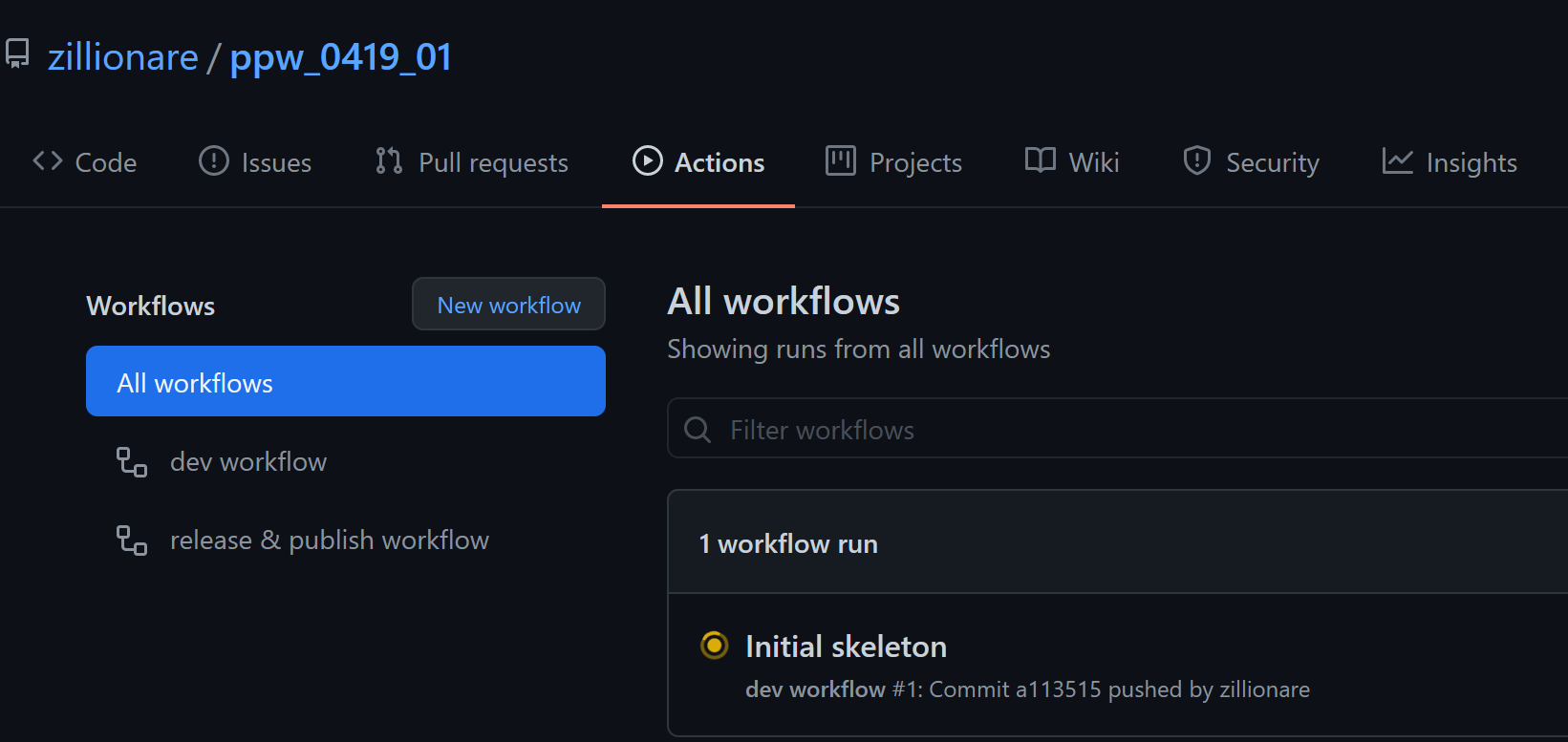
There should be some workflows running. After they finished, go to [TestPyPI], check if a
new artifact is published under the name hyphenated.
Step 7. Check documentation¶
Documentation will be published and available at https://{your_github_account}.github.io/{your_repo} You will need to make sure GitHub is configured properly:
- Your repro must be public
- On the main top horizontal menu go to "Settings"
- On the left-hand menu go to "Pages"
- Under "Build and deployment" make sure Source dropdown is set to "Deploy from a branch"
- Under branch choose "gh-pages" and "/(root)" - click the Save button
You may need to wait up to 10 minutes for your documentation to appear. If you are still having issues you can manually deploy it by the following steps:
- Make sure a local virtual environment is configured.
- Pip install the following pakcages:
1 | |
1 | |
Documentation updates will be published once:
- the commit is tagged, and the tag name is started with 'v' (lower case)
- build/testing executed by GitHub CI passed
Step 8. Make official release¶
After done with your phased development in a feature branch, make a pull request, following instructions at release checklist, trigger first official release and check result at [PyPI].
Configuring trusted publishing¶
This guide relies on PyPI's trusted publishing implementation to connect
to GitHub Actions CI/CD. This is recommended for security reasons, since
the generated tokens are created for each of your projects
individually and expire automatically. Otherwise, you'll need to generate an
API token for both PyPI and TestPyPI. In case of publishing to third-party
indexes like devpi <devpi:index>, you may need to provide a
username/password combination.
Since this guide will demonstrate uploading to both
PyPI and TestPyPI, we'll need two trusted publishers configured.
The following steps will lead you through creating the "pending" publishers
for your new :term:PyPI project <Project>.
However it is also possible to add trusted publishing to any
pre-existing project, if you are its owner.
.. attention::
If you followed earlier versions of this guide, you
have created the secrets PYPI_API_TOKEN and TEST_PYPI_API_TOKEN
for direct PyPI and TestPyPI access. These are obsolete now and
you should remove them from your GitHub repository and revoke
them in your PyPI and TestPyPI account settings in case you are replacing your old setup with the new one.
Let's begin! 🚀
- Go to https://pypi.org/manage/account/publishing/.
- Fill in the name you wish to publish your new
PyPI project <Project>under (thenamevalue in yoursetup.cfgorpyproject.toml), the GitHub repository owner's name (org or user), and repository name, and the name of the release workflow file under the.github/folder, seeworkflow-definition. Finally, add the name of the GitHub Environment (pypi) we're going set up under your repository. Register the trusted publisher. - Now, go to https://test.pypi.org/manage/account/publishing/ and repeat
the second step, but this time, enter
testpypias the name of the GitHub Environment. - Your "pending" publishers are now ready for their first use and will create your projects automatically once you use them for the first time.
Note
If you don't have a TestPyPI account, you'll need to create it. It's not the same as a regular PyPI account.
Warning
For security reasons, you must require manual approval <https://docs.github.com/en/actions/deployment/targeting-different-environments/using-environments-for-deployment#deployment-protection-rules>_
on each run for the pypi environment.
Step 9. (Optional) Submit it to netbox.dev¶
If your plugin is public, submit it to NetBox.dev Plugin Repository for easy discovery by other NetBox users.
Note
Did you find anything in this article confusing? Please Edit this file and create a pull a request!